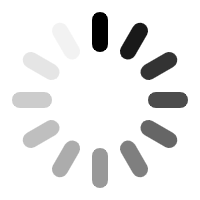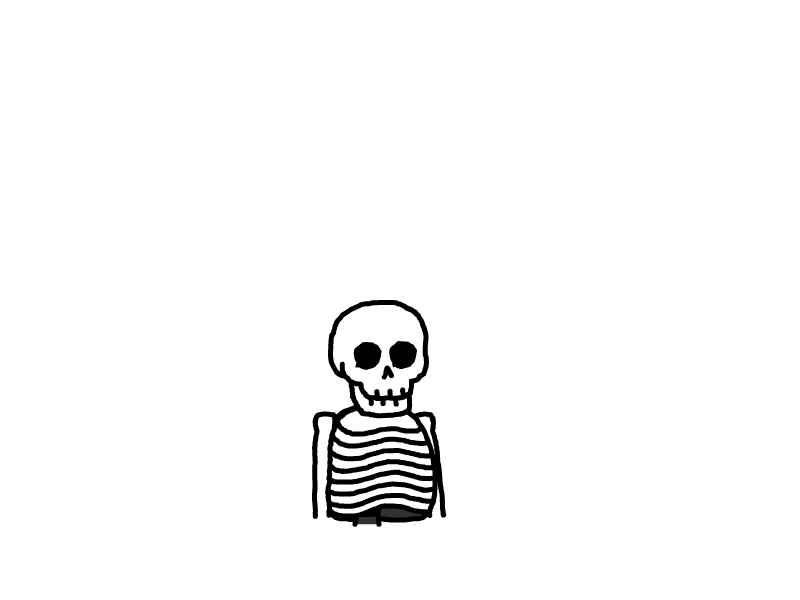利用1panel 定时备份iStoreOS系统到NAS
方法和脚本是学习
悟空的日常,视频链接:[[https://www.bilibili.com/video/BV1yE421A7BN]]
iStoreOS安装1panel
iStoreOS终端输入脚本指令,选4安装
wget -qO op.sh https://cafe.cpolar.cn/wkdaily/zero3/raw/branch/main/zero3/op.sh && chmod +x op.sh && ./op.sh
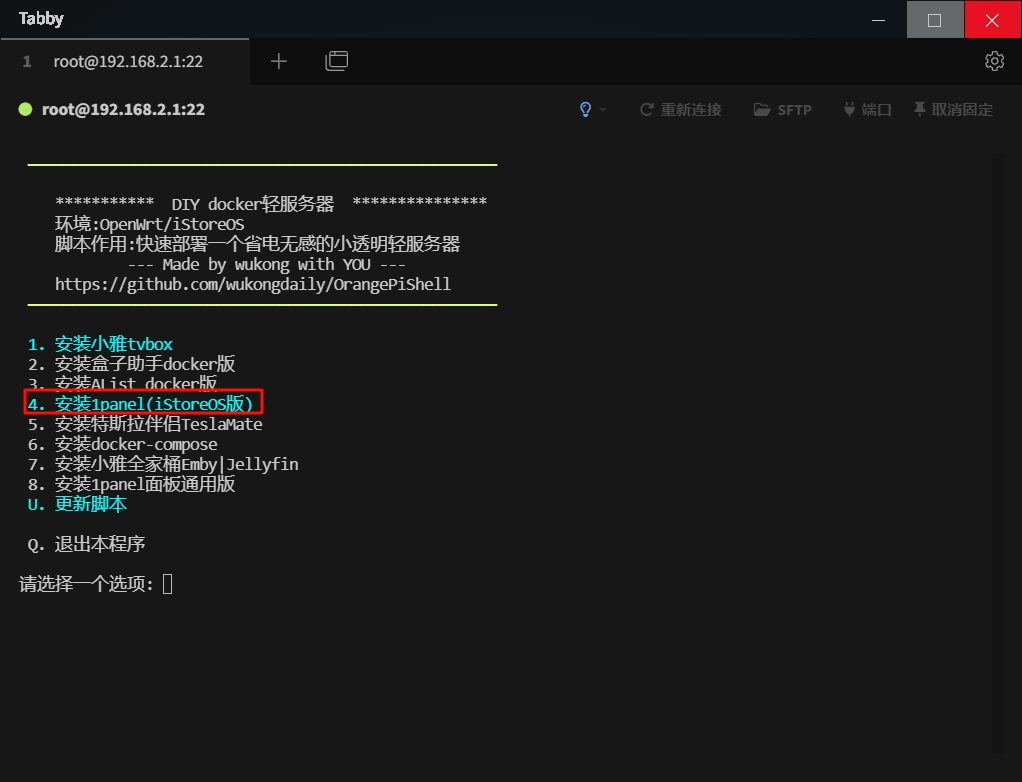
安装好,端口10086打开1panel
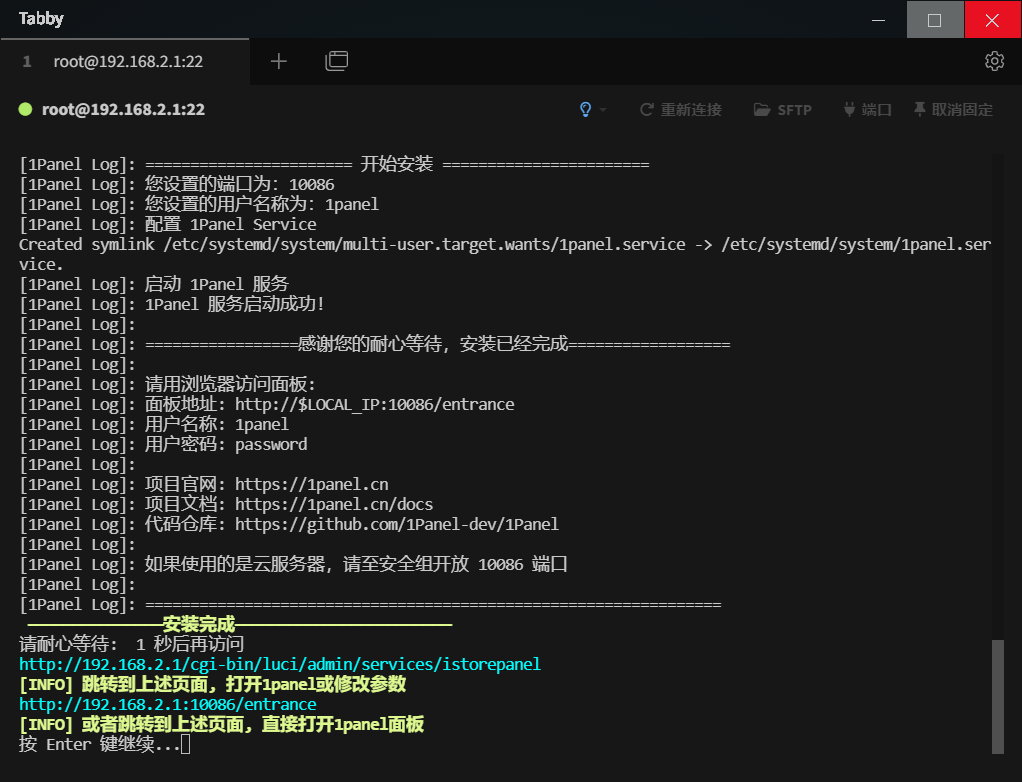
利用1panel备份
这个脚本安装的1panel可以打开iStoreOS的文件,ahost文件夹下就是iStoreOS的文件
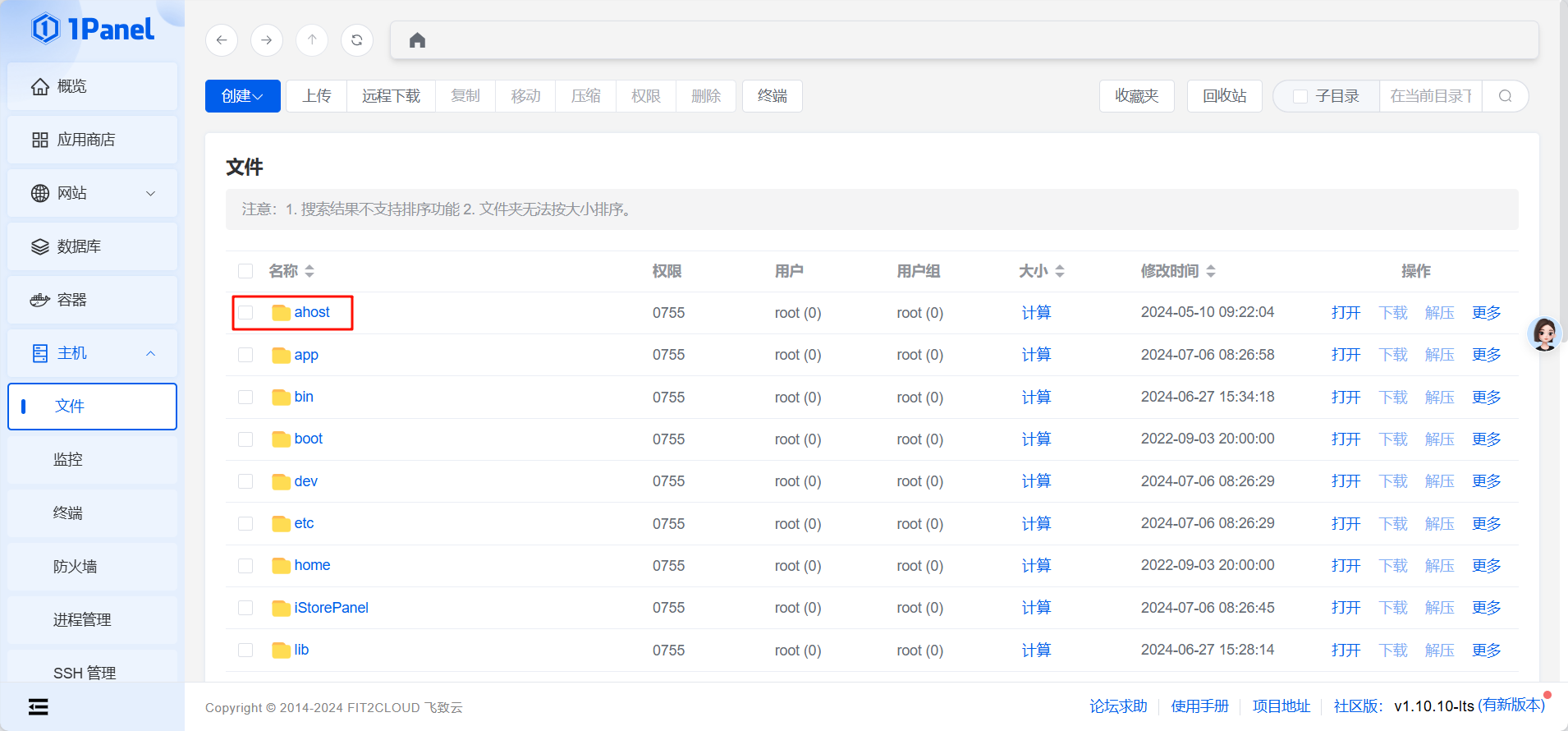
在1panel的计划任务里做定时备份iStoreOS系统
bash -c "$(curl --insecure -fsSL https://cafe.cpolar.cn/wkdaily/OpenBackRestore/raw/branch/master/1panel/backup.sh)" -- /ahost/mnt/mmc1-4/backupSystem
- 其中
/ahost/mnt/mmc1-4/backupSystem按需修改为备份文件保存的位置
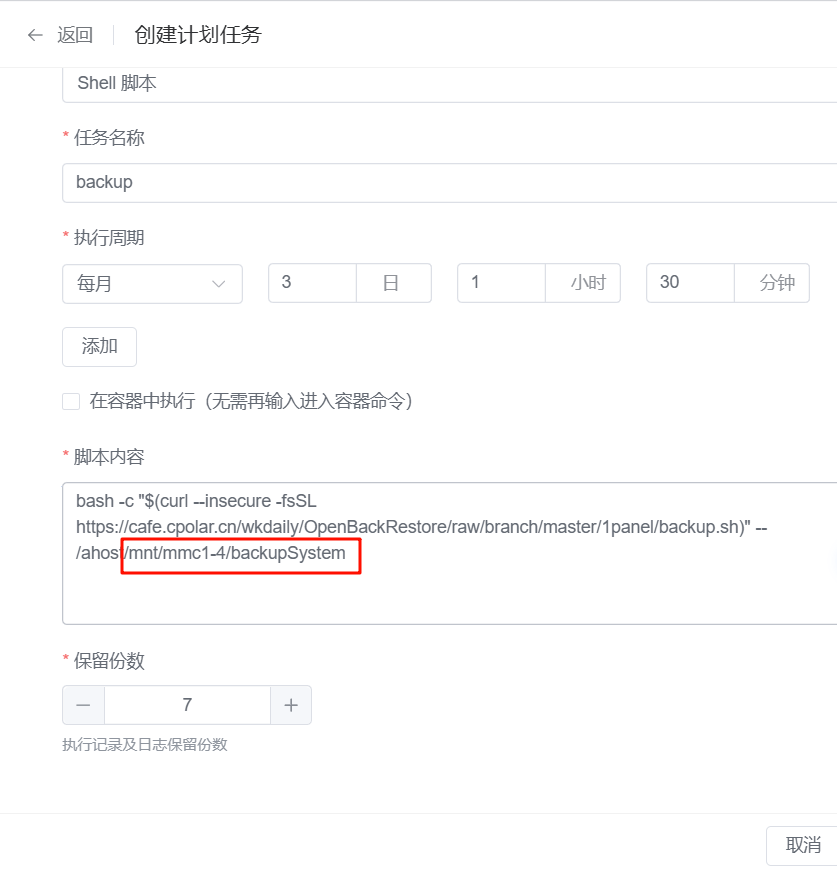
可以在iStoreOS上挂载NAS目录
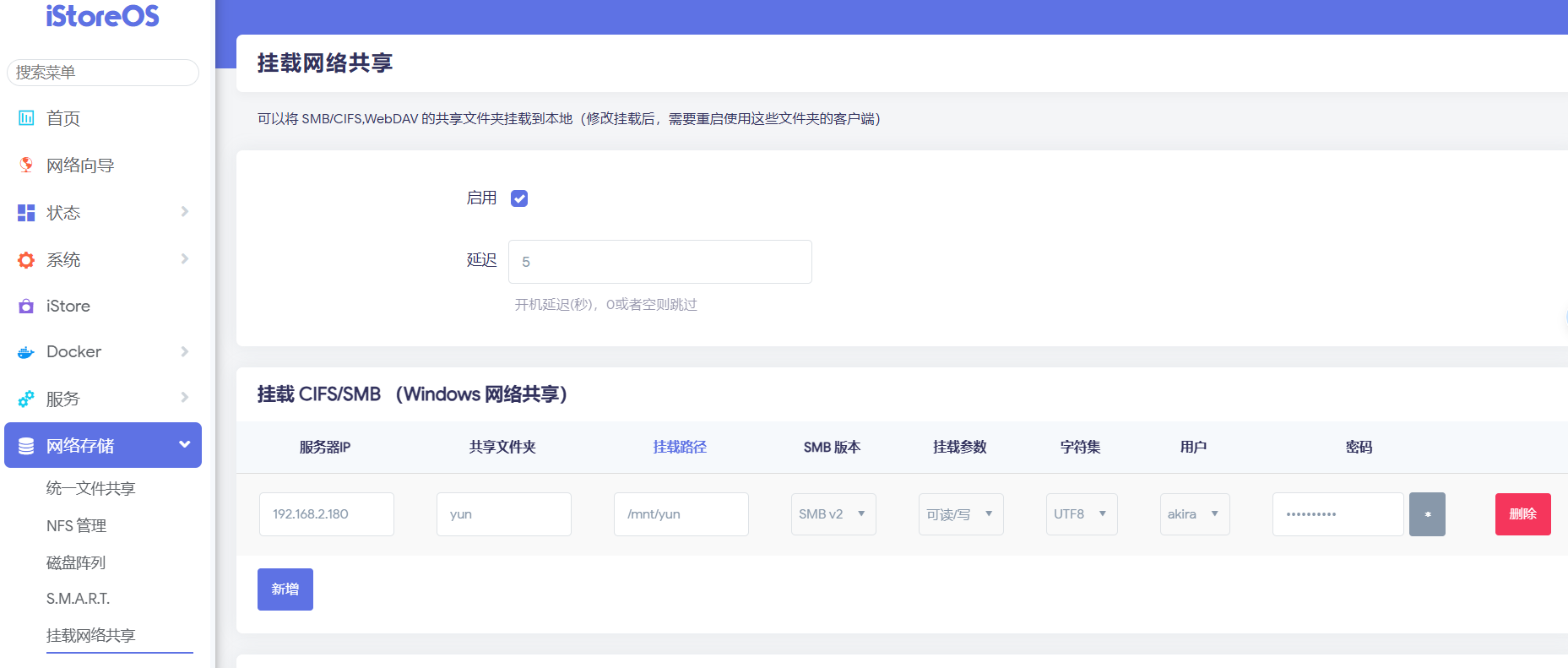
1panel计划任务中的备份地址可以改为挂载的NAS目录,执行脚本
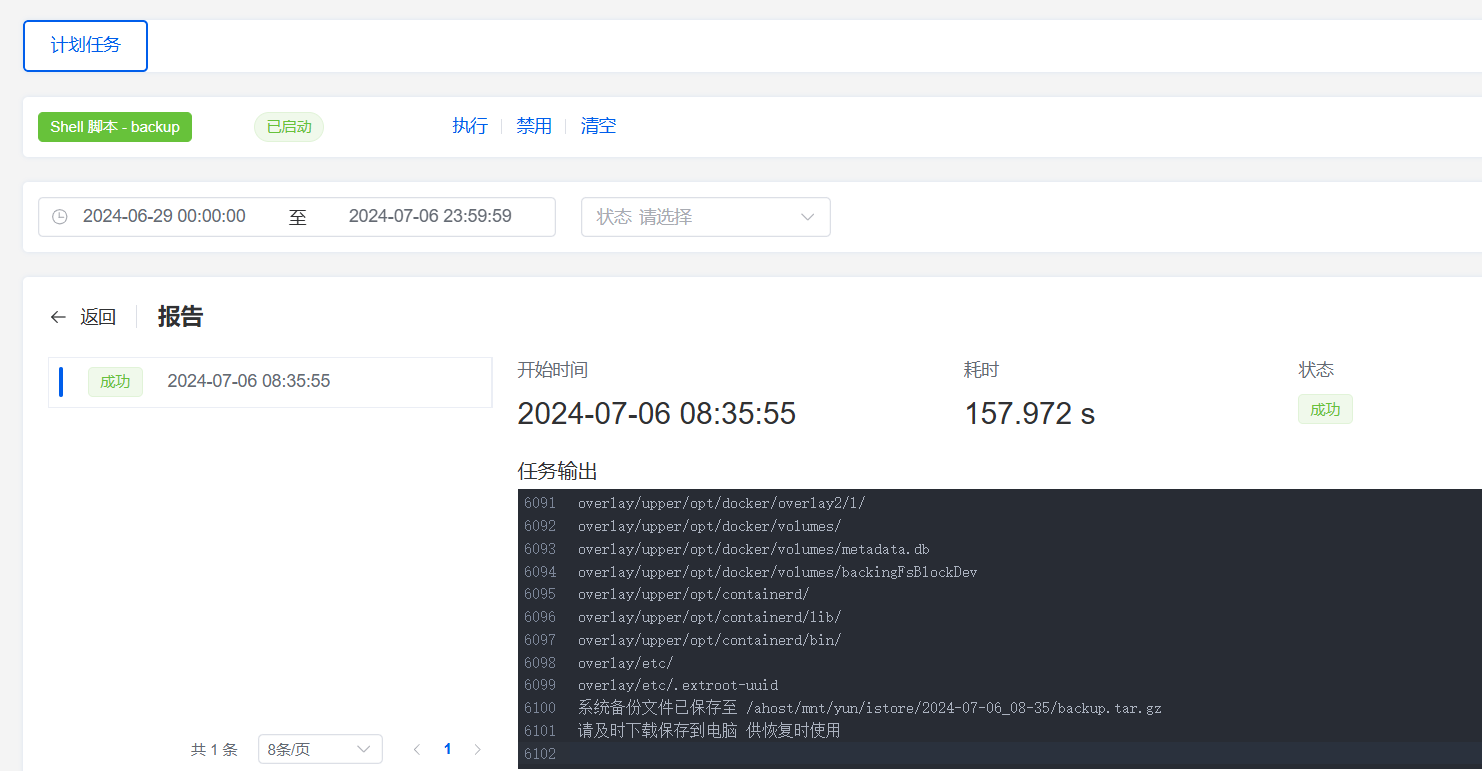
备份文件就直接储存在NAS上了
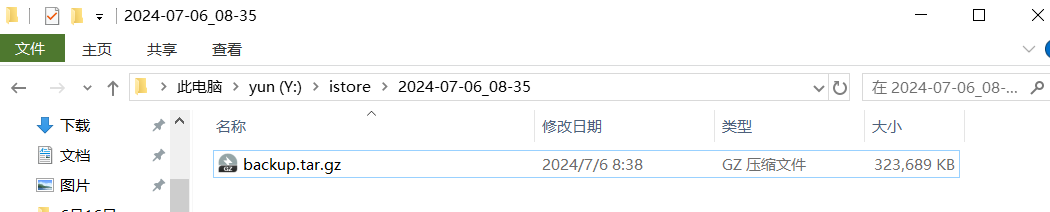
恢复1panel计划任务产生的iStoreOS的备份
bash -c "$(curl --insecure -fsSL https://cafe.cpolar.cn/wkdaily/OpenBackRestore/raw/branch/master/1panel/restore.sh)"
输入NAS上的备份路径即可
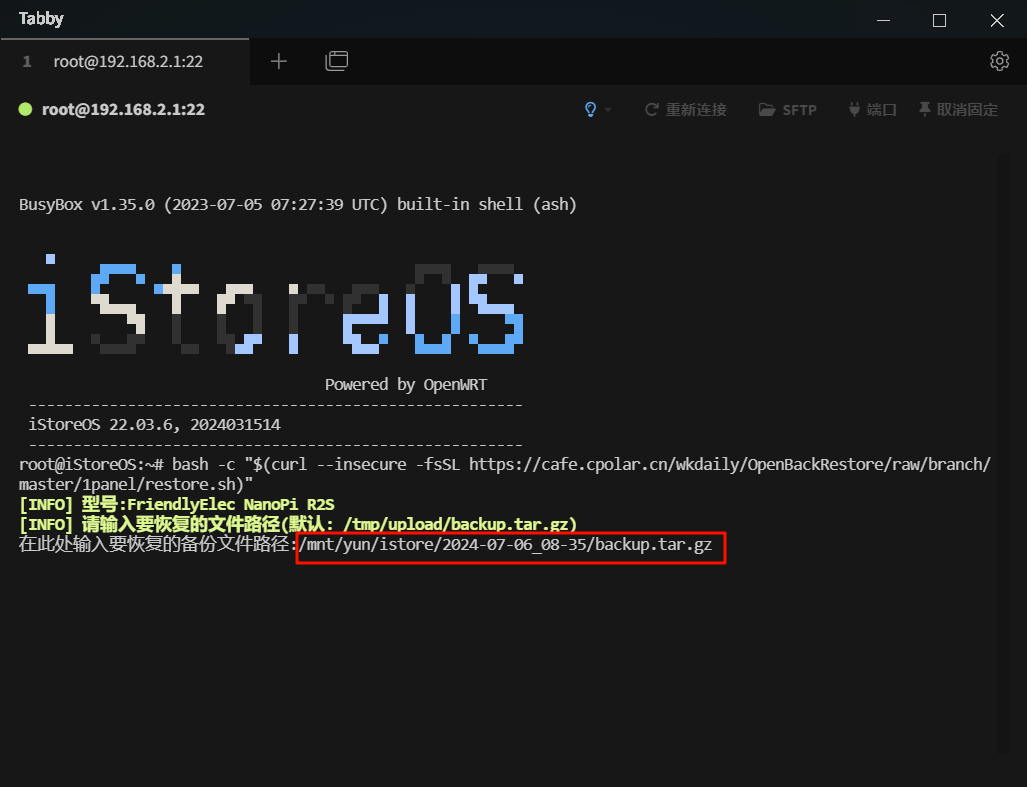
本文是原创文章,采用 CC BY-NC-ND 4.0 协议,完整转载请注明来自 无辣的学习笔记
评论
匿名评论
隐私政策
你无需删除空行,直接评论以获取最佳展示效果